1.Open your Call.com app
2.To send a message to your contacts, click the "Calls" button on the bottom home home screen and then the "Contacts" button on the quick access screen.
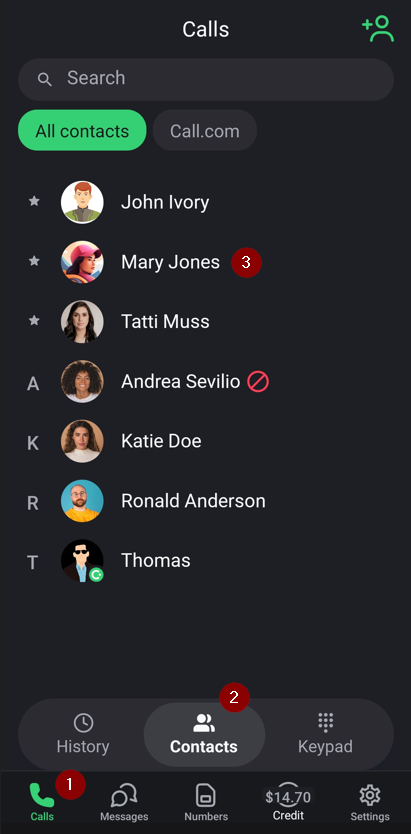
3.Click the "Send SMS" button

4.Type the message and click the "Send" button when you are ready. You will see how many symbols you used above the input field

1.Open your Call.com app
2.Navigate to Contacts -> select the contact you want to message

3.If you are sending a message to the Call.com user, you will have both options: to start a free Call.com chat (the green message button) or to send a regular SMS (the blue message button).

4. If you want to send a message to a non-Call.com user, you will have only the option to send SMS by using your virtual Call.com number

Note: to send SMS, you need to have a virtual Call.com number and credits.
1. To send voice recordings or attachments, tap the Plus button next to the text input

2.Select one of the options

3.You can also send a voice message by clicking the Microphone button

I have issues with sending/receiving messages